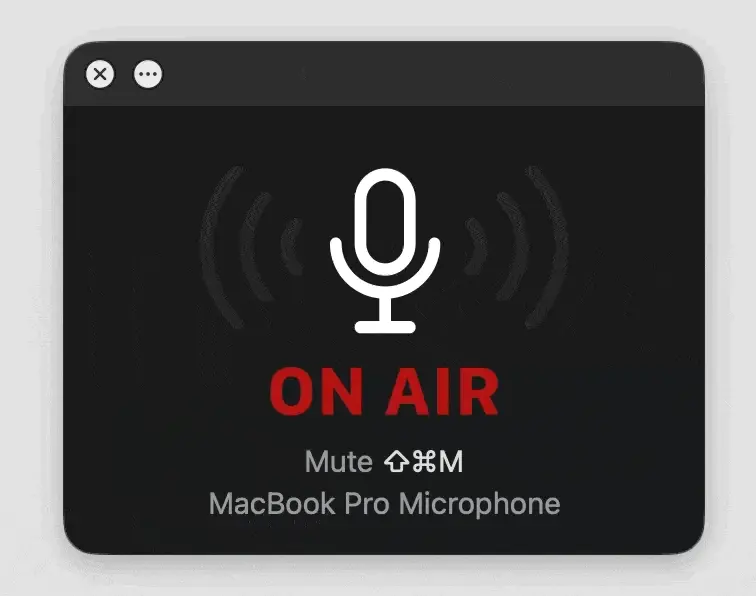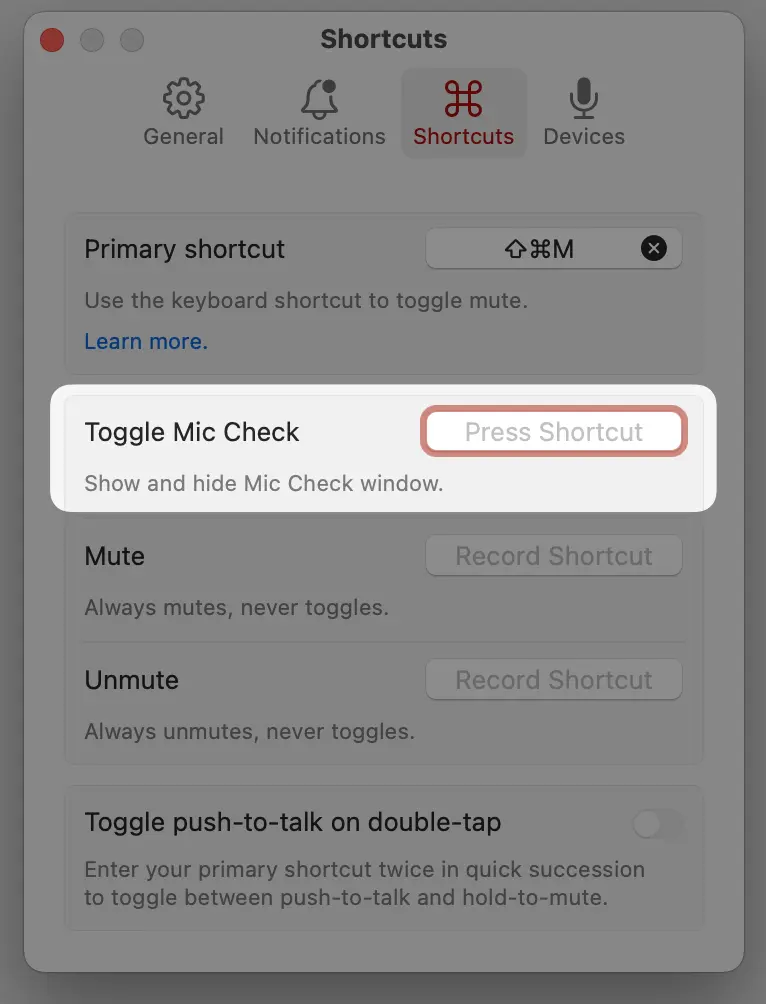How does Mic Check help me know I’m muted?
Mic Check is a floating window designed to help you know when you’re muted. If you’re a long-time Mic Drop user, you may recognise it as the “Status window”, redesigned. 🪄
The new Mic Check feature shows your microphone levels, mute state, and default microphone in real-time, so you know exactly what’s happening with your mic.
You can use your keyboard shortcut or click anywhere in the Mic Check window to toggle your mic.
Using the VU meter
If you give Mic Drop input recording permissions, Mic Check will show you a VU meter, animating whenever it detects audio input. This is a great way to confirm that you’re really muted.
Of course, microphone audio access is totally optional, and if you don’t feel comfortable granting it, you just won’t see the real-time audio feedback. Mic Drop never records or listens to you. (Privacy.)
Customising the window
Mic Check is available in five different sizes, from Tiny to Huge. You can change the size via the three-dots menu in the Mic Check window.
Mic Drop remembers the last size and position of Mic Check when you re-open it, so it should appear consistently.
Opening and closing using a keyboard shortcut
You can also set a keyboard shortcut to quickly open and close Mic Check. Enable the shortcut in Settings > Shortcuts:
Degraded audio quality with Bluetooth headphones
If you have the Mic Check window open, you have microphone audio enabled, and you’re using Bluetooth headphones: you may experience degraded audio quality. Essentially, everything will sound a bit “tinny”.
This is just how Bluetooth headphones work—they have a “listening mode” (better audio quality) and a “call mode” (sounds more like a 1990s cellphone).
Mic Check monitors your microphone’s audio level and displays it in real-time (eg. a “VU Meter”). This means your Bluetooth headphones will go into “call mode” whenever Mic Check is open.
You can close Mic Check and your audio should be back to normal.
In rare cases macOS can fail to update your Bluetooth headphones and keep them in “call mode”, even after you close Mic Check or end a meeting. In that case, you can quit Mic Drop and open it again to restore “listening mode”.
If that happens to you a lot, please send us an email and let us know which Bluetooth headphones you’re using so we can try to improve things for you!
Still have questions? We’re here to help! Contact us
Unsubscribe any time. We won’t ever share your information with anyone else. Privacy.
Made with and by Sarah and Matt