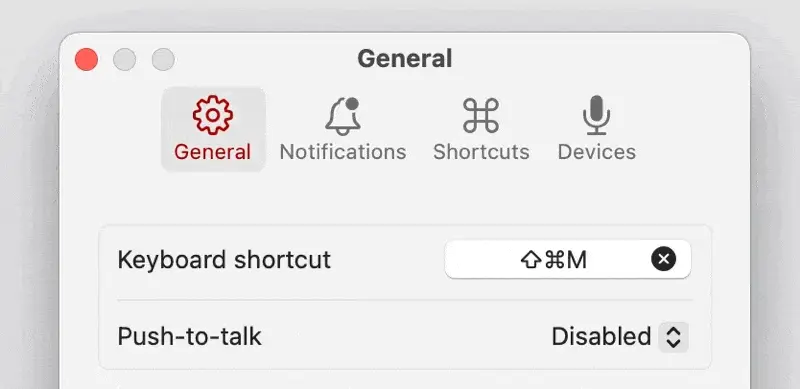All about keyboard shortcuts
A keyboard shortcut or "hotkey" is a combination of keys you can press together to make your computer do something. Examples you're probably familiar with are ⌘C (Command + C) for copy, or ⌘Z for undo.
Mic Drop ships with ⌘⇧M (Command + Shift + M) as its default shortcut for toggling the microphone, but you can change it to whatever you like! ✨
How does Mic Drop's keyboard shortcut work?
Any time you use Mic Drop's keyboard shortcut, your microphone will toggle on and off. This happens at the system level, which means that it doesn't matter what app you're using, or what you're currently doing, or which headphones you have in. When you press your keyboard shortcut, your microphone will immediately toggle, muting (or unmuting!) you.
How do I record a custom keyboard shortcut?
Open Mic Drop's settings by clicking on its icon in the Mac menu bar on the top of your screen. Select the keyboard shortcut field and type your key combination:
What keys can I use in my shortcut?
Your shortcut should look like this:
Modifier key + regular key
Modifier keys are ⌘ (Command), ⌃ (Control), ⌥ (Option), and ⇧ (Shift). You can use one or more modifier keys in your shortcut.
Then use a regular key after your modifier key(s).
If you’d like to do something more complex, there are a few key combination rules you may want to be aware of, along with some hacks to use special key combinations.
Still have questions? We’re here to help! Contact us
Unsubscribe any time. We won’t ever share your information with anyone else. Privacy.
Made with and by Sarah and Matt