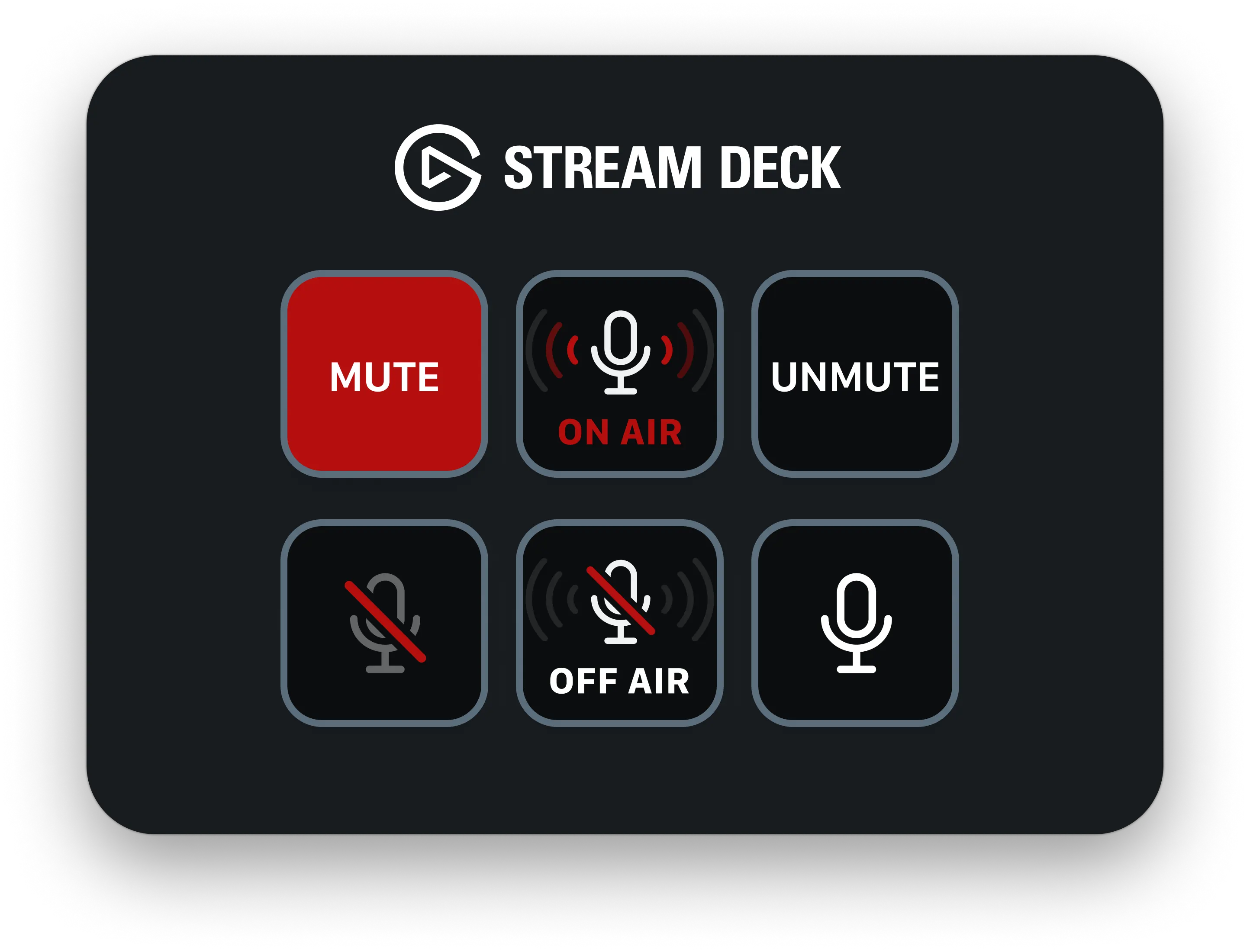Configuring Elgato Stream Deck with Mic Drop
Using the Stream Deck + Mic Drop plugin
Using our Stream Deck plugin is the easiest way of getting your Stream Deck working with Mic Drop.
- Install Mic Drop from the Mac App Store.
- Configure Mic Drop to your liking.
- Install the Stream Deck plugin from the Elgato Marketplace.
- Set up mute, unmute, and toggle keys in your Stream Deck.
- Enjoy!
Keys available in the plugin
Mute: Pressing this button will always mute your mic.
Unmute: Pressing this key will always unmute your mic.
Toggle: Use the toggle key to switch between muted and unmuted states. The key will update to show your current mute state, even if you used your keyboard shortcut from your Mac. If Mic Drop isn’t currently running on your Mac, you’ll see an indicator that Mic Drop isn’t running. Pressing the button will launch Mic Drop.
For each of these keys, we’ve made a few different icons available, so you can select the option that works best for your setup. You can also override our icons with custom icons.
If there’s anything you’d love to see in the plugin, drop us a line and let us know!
Still have questions? We’re here to help! Contact us
Unsubscribe any time. We won’t ever share your information with anyone else. Privacy.
Made with and by Sarah and Matt