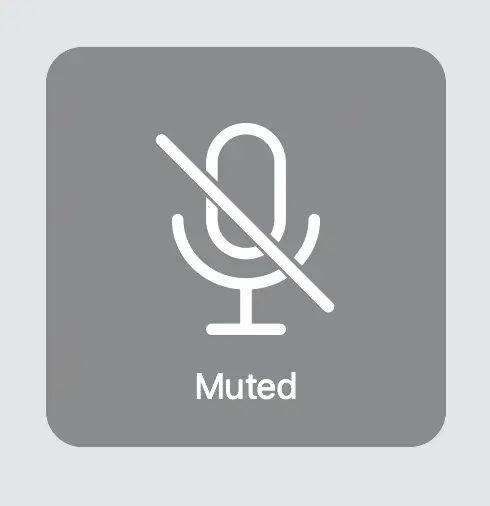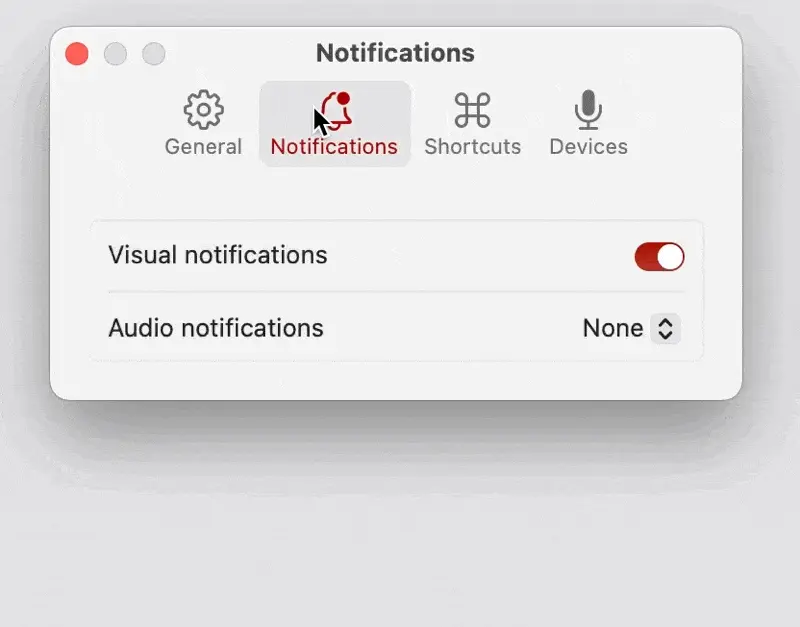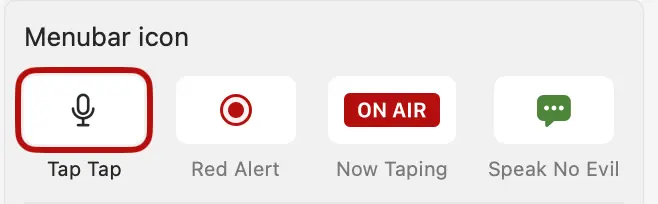How can I be sure I'm muted?
Mic Drop mutes all of your mics, with the exception of incompatible devices (devices that don’t respect the system mute) and devices you’ve disabled in Mic Drop. We mute all your mics for security, so you never accidentally transmit sound when you don’t intend to.
Complex audio setups or incompatible microphones can make it difficult to be sure of your mute state. To help, we’ve built a number of features into Mic Drop that can help you feel sure about the current state of your microphone.
Mic Check
Mic Check shows your microphone levels, mute state, and default microphone in real-time, so you know exactly what’s happening with your mic.
You can enable input monitoring to show real-time audio feedback, so you’ll always know if there’s audio input making its way to your computer.
Visual notifications
Mic Drop now includes visual notifications to help you feel confident that your mute has been toggled. These notifications will appear briefly as an overlay on your screen whenever you mute or unmute your mic:
Visual notifications are off by default. You can enable notifications in Settings > Notifications.
Audio notifications
Mic Drop also includes audio notifications that will play whenever your mute is toggled.
Audio notifications are off by default. You can select a sound in Settings > Notifications.
Menubar icons
You can choose from four different icons for your menubar:
Each icon is available in both colour and greyscale, so you can select the option that works best for you.
The icon will show an error in your menu bar if your system microphone is a mic that macOS can’t mute (or that you’ve disabled in Settings > Devices):
Still have questions? We’re here to help! Contact us
Unsubscribe any time. We won’t ever share your information with anyone else. Privacy.
Made with and by Sarah and Matt