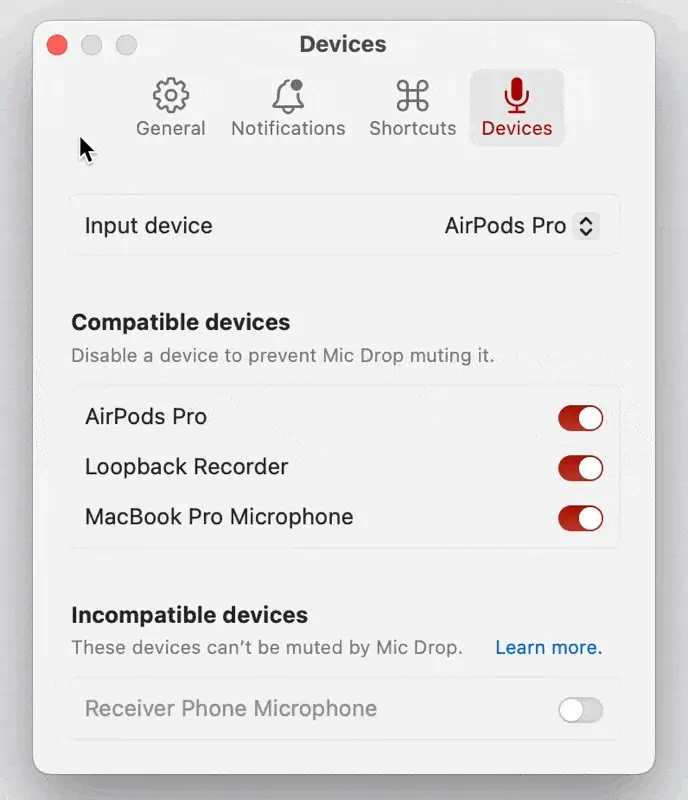Can I tell Mic Drop to ignore some devices?
By default, Mic Drop mutes all of your mics, with the exception of incompatible devices. We mute all your mics for security, so you never accidentally transmit sound when you don’t intend to.
You can prevent Mic Drop from controlling certain microphones by disabling them in Settings > Devices:
If you disable a device, Mic Drop won’t mute or unmute the device when you toggle your mute.
If you’re someone who makes use of advanced audio routing for podcasts or streaming, you may find it helpful to be able to control specific devices in a more granular way like this.
If you try to set the device as your active system input device, Mic Drop will display an error to let you know we aren’t muting that device, per your request! You can re-enable the device at any time via Settings > Devices.
Still have questions? We’re here to help! Contact us
Unsubscribe any time. We won’t ever share your information with anyone else. Privacy.
Made with and by Sarah and Matt