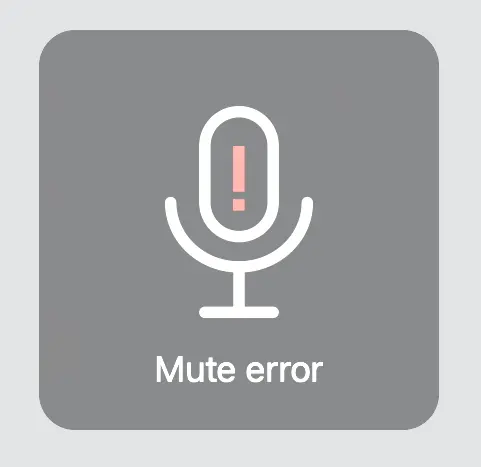Why can’t Mic Drop mute my device?
Mic Drop works by muting your audio at the system level, so it works with almost every device out there.
AirPods and Bluetooth headphones all work with Mic Drop. Most webcams work too. We've tested many popular USB mics—like the Blue Yeti or Corsair VOID headset—and they work without issues.
It’s only a few weirdo devices (like the LG UltraFine 5K) and pretty niche USB audio interfaces (like Scarlett/RØDE USB interfaces) that don’t support system-level muting.
Compatible hardware devices
- iMac/MacBook internal microphones
- AirPods (Pro/Max)
- Beats Headphones
- Other Bluetooth Headphones (Anker, Bose, Sony, etc.)
- Logitech Webcams1
- Blue Yeti/Blue Yeti Pro/Blue Snowball
- Any wired mic connected to your Mac's headphone jack
Incompatible hardware
- ASTRO Gaming A50 Wireless Headset
- Apogee Mic 96k
- Avid Fast Track Solo
- Behringer XENYX 302USB
- DJI Wireless Mics
- Focusrite Scarlett Range
- iPhone Continuity Camera Microphone
- Insta360 Link 1
- Komplete Audio 6 MK1
- LG UltraFine 5K Webcam microphone
- Logitech H800 headset (with USB dongle)2
- RØDE NT-USB microphone
- Scarlett USB Interfaces (2i2, etc.)
- Schiit Audio Fulla 3
- Shokz Link 1 (with USB dongle)3
- TASCAM US-2x2 Audio Device
- Zoom USB Interfaces (H2N, H5, etc.)
Mic Drop will warn you if it detects an incompatible device, and Mic Drop comes with a 30-day free trial so you can try out any devices you use with Mic Drop before you purchase the Pro features.
The above isn't an exhaustive list—there could be other USB microphones that we can't mute. We update this list as we encounter incompatible devices, so please send us a message if you have a device not listed here that isn't working with Mic Drop.
Workaround for incompatible devices
Unfortunately, there isn't anything we can do to fix device incompatibility—these devices have opted not to support macOS muting at a driver level.
These devices are designed for professional audio capture (often in a studio environment), so they come with drivers that prevent macOS from modifying their mute state. This means Mic Drop can’t mute them directly, but there is a workaround: many users have success using Loopback to create a virtual audio device.
Why am I seeing a "Mute error" notification?
If you're seeing an error icon in the menu bar, it means that Mic Drop can't mute the default audio device on your Mac. This happens if you're using an incompatible audio device or have disabled your selected device in Mic Drop.
If Mic Drop can’t mute your default input device, it will unmute all audio and keep that error icon in the menu bar until it can mute your default input. If you have visual notifications enabled, it will also show a “Mute error” notification:
Still have questions? We’re here to help! Contact us
Unsubscribe any time. We won’t ever share your information with anyone else. Privacy.
Made with and by Sarah and Matt